Metamask installation (PC)
Metamask installation (PC)
Installing MetaMask or Trust Wallet
To start playing sngame.io you need to install MetaMask or Trust Wallet app. You also need Google Chrome or similar browser.
Installing MetaMask
Let's install Metamask. Click "Add to Chrome".

Confirm the installation by clicking "Add extension".

MetaMask opens. Pin the extension if neccesary. Click "Create a new wallet".

We don't need to share any aditional info. Click "No thanks".
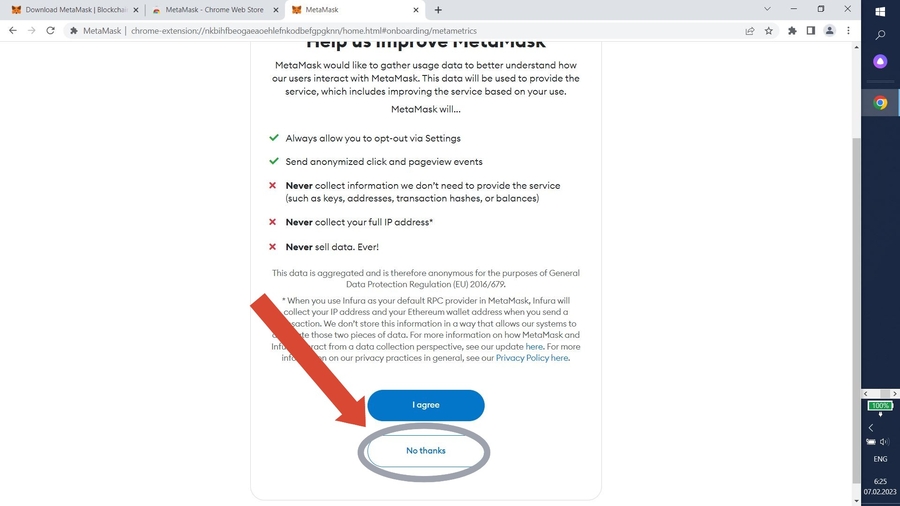
Create a strong password. Enter your password twice, tick "I understand" and click "Create a new wallet".

Let's create a secret recovery phrase to protect your wallet. Click "Secure my wallet".
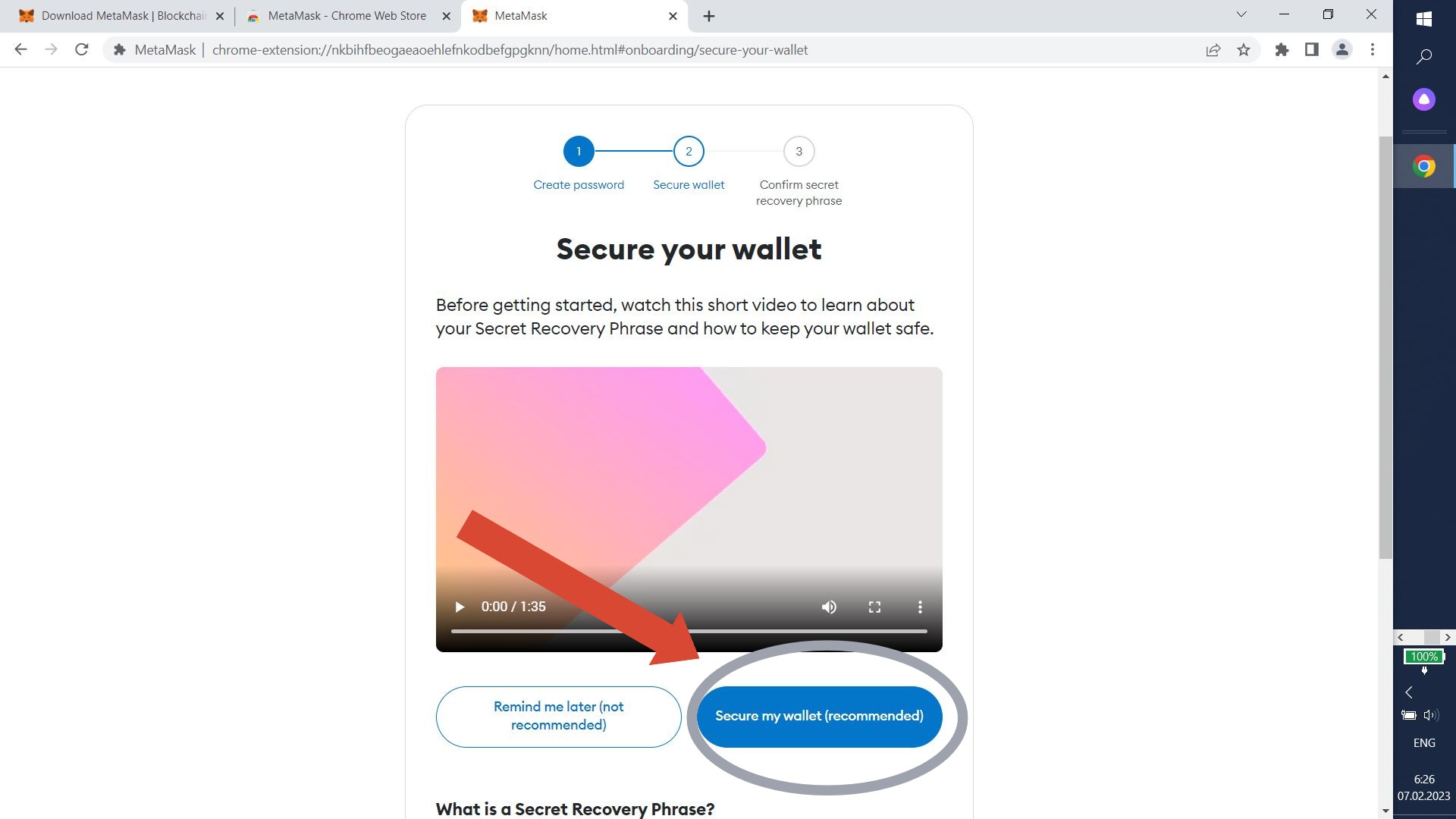
MetaMask will create a secret recovery phrase for you. Click "Show Secret Recovery Phrase".

Your secret phrase will show up. Write it down and click "Next".
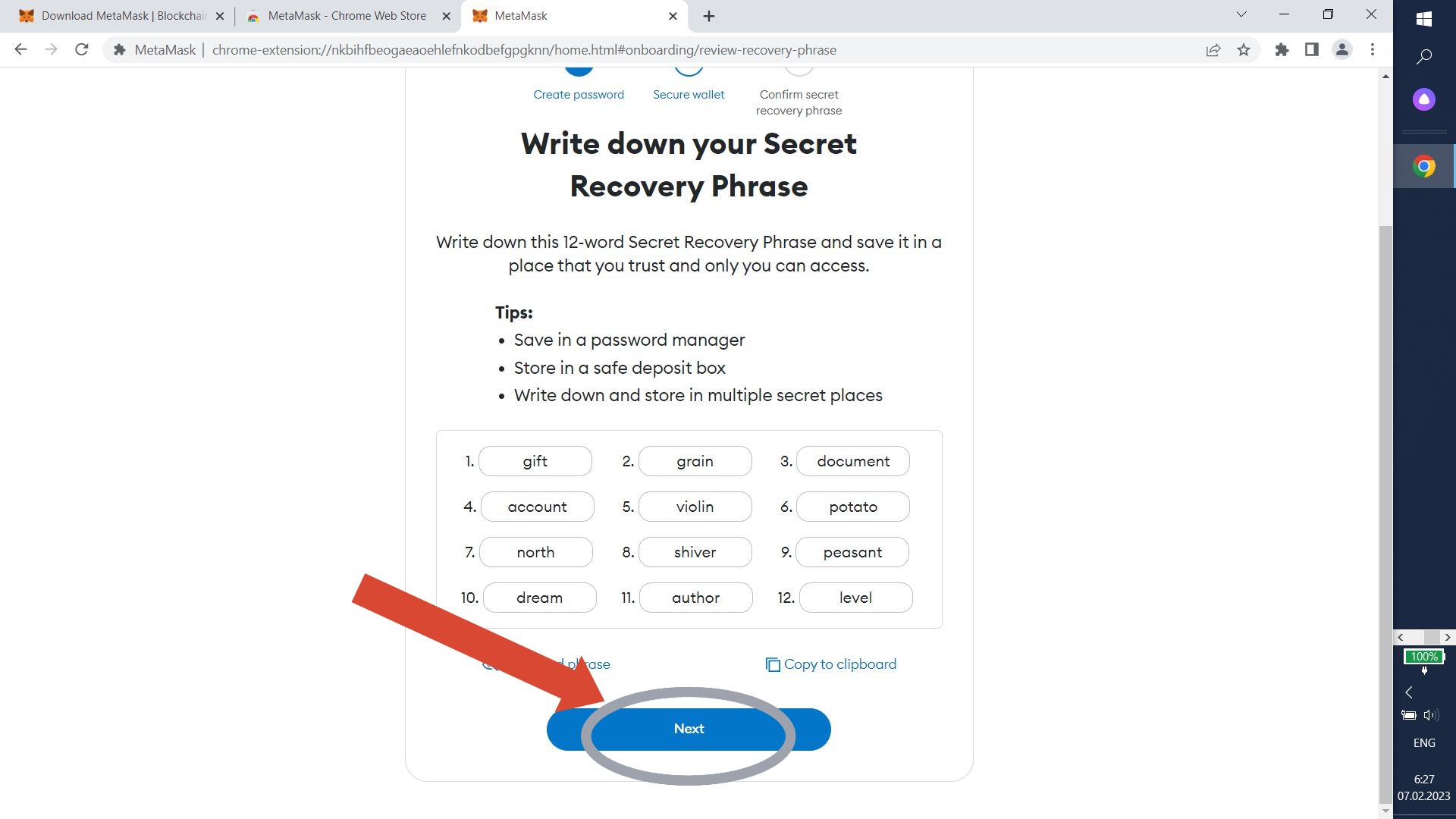
Fill the missing words in your secret phrase. If you did everything correctly, the button "Confirm" will turn blue. Click it.

Click "Got it!".

Click "Next".

Click "Done".

Great! Now you have a wallet. Now you should add BNB Smart Chain. Click "Ethereum Mainnet" in the upper left corner.

The menu opens up, here you need to click "Add network".

Find BNB Smart Chain in the list of networks and click the "Add" button.

Click "Approve".
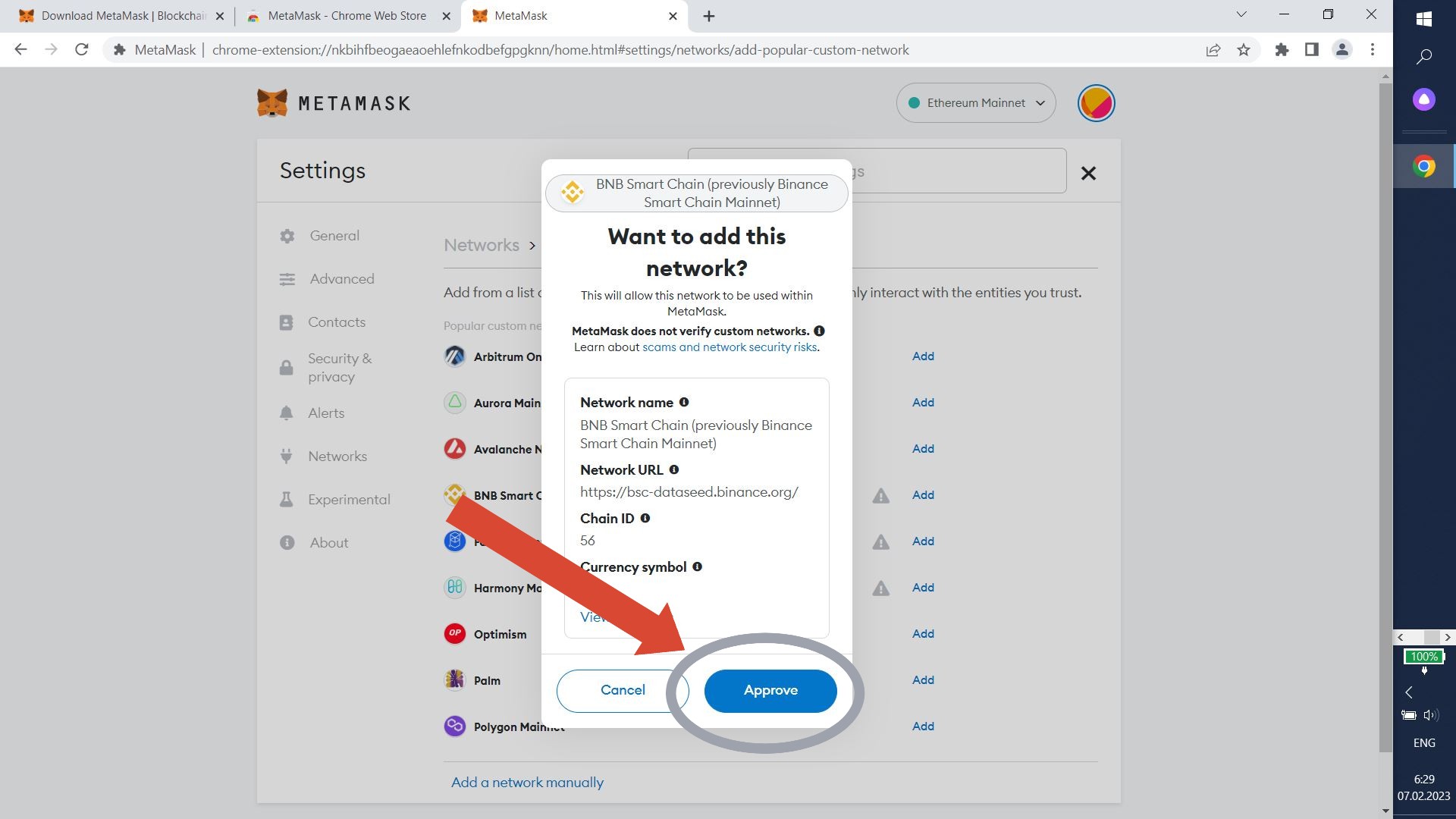
Switch to it by clicking "Switch to BNB Smart Chain".

Fantastic! Now your wallet is in the right network.
Last updated